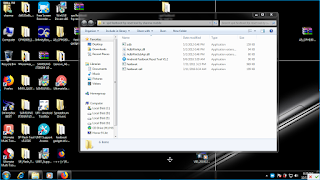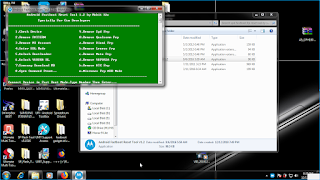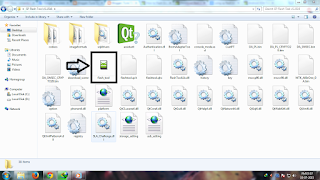How to flash Samsung Stock/Official ROM via Odin
FLASHING STOCK ROM VIA ODIN WILL DEFINITELY WIPE YOUR DATA. SO MAKE BACKUP FIRST.
FLASHING STOCK ROM VIA ODIN WILL DEFINITELY WIPE YOUR DATA. SO MAKE BACKUP FIRST.
Step 1: Download and install device driver software on your computer.
Once drivers are installed or updated, it is recommended that you restart your computer.
Step 2: Download and extract the Stock ROM (Official/Original Firmware).
After downloading it (normally a
compressed file), you need to extact/unzip it to certain location of
your PC. The file types that Odin uses are *.bin,*.tar and *.tar.md5.
Step 3: Download and extract Odin on you PC.
Step 4: Boot your Samsung device into Download mode.
Follow these steps to enter Download Mode/Odin Mode
- Power off your device
- Press and hold Volume Down key, Home Key and Power Key
- When your device vibrates, release Power key while keep holding the Volume Down key and Home key
- Press Volume Up key to enter Download mode, which has a green robot figure and “Downloading… Do not turn off target!!)
Step 5: Connect your device to PC.
You
device should be automatically recognized by Odin. At the lower-left of
Odin interface, it should show a message that says "Added!" and in the
meantime you should see a light-blue box at the ID:COM section stating
"COM:3" (the number depend on which USB port you have plugged the device
cable and is irrelevant).

Device is connected to Odin.
Step 6: Click "PDA" or "AP" to add tar.md5 file that you have extracted and then "Start".
Whether it is "PDA" or "AP" depends on the version of Odin that you used. But the md5 file goes to either "PDA" or "AP".

Add *.md5 to Odin.
After adding the file, click "Start" to begin the flashing process.

Click "Start" to flash.
WARNING DO NOT REMOVE OR OPERATE ON YOUR DEVICE UNTIL FINISHED OR FAILED IS SHOWED ON ODIN.

Ongoing flashing process. Do not remove your device.
When
the flashing process is done and if everything goes well, you should
see a big green box saying "RESET" or "PASSED" (depends on the version
of Odin is used). By now, the device should be rebooted and it is safe
to remove/unplug your device.

Flash succeeded.
If failed, what should you do?
Try these things first:
- Update your device driver software to the latest.
- Restart your computer.
- Run Odin as Administrator.
- Try different cable (original one or the one with better quality) and USB port (the main port recommended)
- Re-download the firmware file, make sure it is intact and match your device model
NOTE:SAMSUNG AND SAMSUNG ONLY. THIS IS A GENERAL GUIDE. NO GUARANTEE ON ANYTHING. DO IT AT YOUR OWN RISK.
THANKS
😎😎 SHARMA MOBILE😎😎